ssc.nic.in Field Assistant Mock Test : Staff Selection Commission
Board : Staff Selection Commission
Exam : Field Assistant
Document Type : Mock Test
Location : Odisha
Website :
Mock Test For Online Examination : digialm.com
SSC Odisha Field Assistant Sample Paper
Mock Test For Online Examination :
General Instructions:
1. Total duration of examination is 180 minutes.
2. The clock will be set at the server.
Related : Staff Selection Commision CPO Constable GD Question Paper Model : www.pdfquestion.in/6691.html
3. The countdown timer in the top fight corner of screen will display the remaining time available for you to complete the examination. When the timer reaches zero, the examination will end by itself. You will not be required to end or submit your examination.
** Candidates are not permitted to use Mobile Phone, Calculators or any other electronic/electrical device for answering any paper (Test Booklets).
** Candidates must not, therefore, bring Mobile Phone, Calculators or any other electronic/electrical device inside the Examination premises.
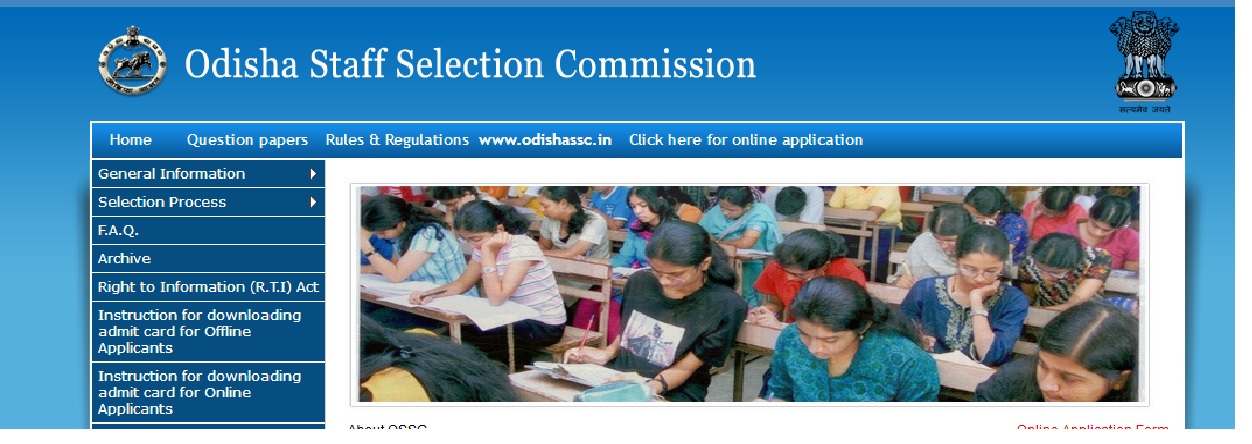
** Possession of these items , whether in use or not, will be considered as “use of unfair means” in the Examination and appropriate action will be taken by the Commission against such candidate, as per extant policy of the Commission
The Question Palette displayed on the fight side of screen will show the status of each question using one of the following symbols:
You have not visited the question yet.
Your photograph appears here
You have not answered the question.
You have answered the question
You have NOT answered the question, but have marked the question for review.
You have answered the question, but marked it for review.
The Marked for Review status for a question simply indicates that you would like to look at that question again. If a question is answered and Marked for Review, your answer for that question will be considered in the evaluation.
Navigating to a Question:
To answer a question, do the following:
a. Click on the question number in the Question Palette to go to that question directly.
b. Select an answer for a multiple choice type question. Use the virtual numeric keypad to enter a number as answer for a numerical type question
c. Click on Save Next to save your answer for the current question and then go to the next question.
d. Click on Mark for Review Next to save your answer for the current question, mark it for review, and then go to the next question.
e. Caution: Note that your answer for the current question will not be saved, if you navigate to another question directly by clicking on its question number .
You can view all the questions by clicking on the Question Paper button. Note that the options for multiple choice type questions will not be shown.
Answering a Question :
Procedure for answering a multiple choice type question:
a. To select your answer, click on the button of one of the options
b. To deselect your chosen answer, click on the button of the chosen option again or click on the Clear Response button
c. To change your chosen answer, click on the button of another option
d. To save your answer, you MUST click on the Save Next button
e. To mark the question for review, click on the Mark for Review Next button. If an answer is selected for a question that is Marked for Review that answer will be considered in the evaluation.
Procedure for answering a numerical answer type question :
a. To enter a number as your answer, use the virtual numerical keypad
b. A fraction (eg. -.3 or ) can be entered as an answer with or without 0before the decimal point
c. To clear your answer, click on the Clear Response button
d. To save your answer, you MUST click on the Save Next button
e. To mark the question for review, click on the Mark for Review Next button. If an answer is selected for a question that is Marked for Review that answer will be considered in the evaluation.
To change your answer to a question that has already been answered, first select that question for answering and then follow the procedure for answering that type of question